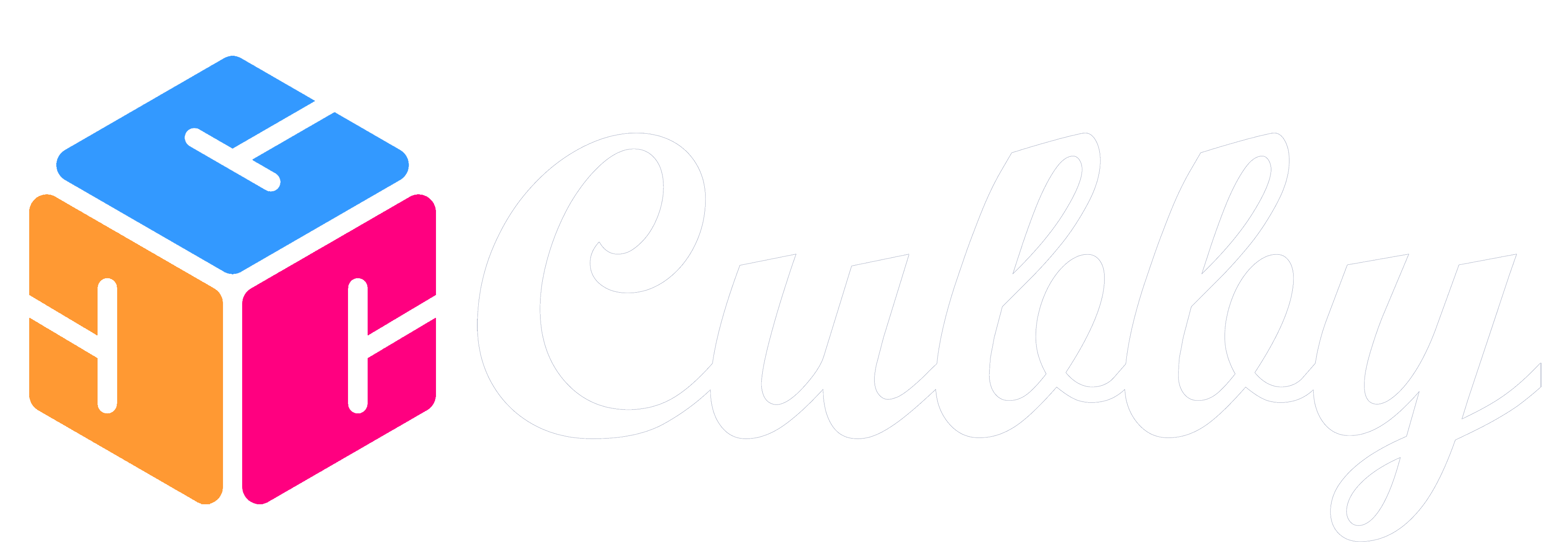There are three places where you can add a Contact into Cubby.
Add a Contact from a Channel
When on a Channel page within a Family Member you can click on "+ Add Contact" to add a Contact.
You then have two options
1. Add Existing Contact - Existing Contacts that have been added already to Cubby will load on the next page and if you want to add one of them to this Channel you can check the box next to them and click the "Add Existing Contacts" button.
2. Add New Contact - If you would like to add a new contact then click the "Add New Contact" button. The Contact form will load with the Channel already selected.

Add a Contact from a Family Member Contacts Page
When you are within a Family Members information you can click on "Contacts" in the bottom navigation to view all Contacts associated with that Family Member. Click on the + on top of the Contacts Icon to bring up the Add Contacts page.
On this Contacts Add page you will need to select a Channel, these will come preloaded in the dropdown based on what Family Member's section you are on.

Add a Contact from the Family Contacts Page
When you are at the Family level page you can view all Contacts added to Cubby, regardless of which Family Member(s) they are associated with.
When on your Family Contacts Page you can click on the Contacts Icon with the + over it to add a new Contact.
Please note, then when you add a Contact through this method, emails from them will not be collected in the Unified Inbox unless they are added to a Channel of a Family Member.