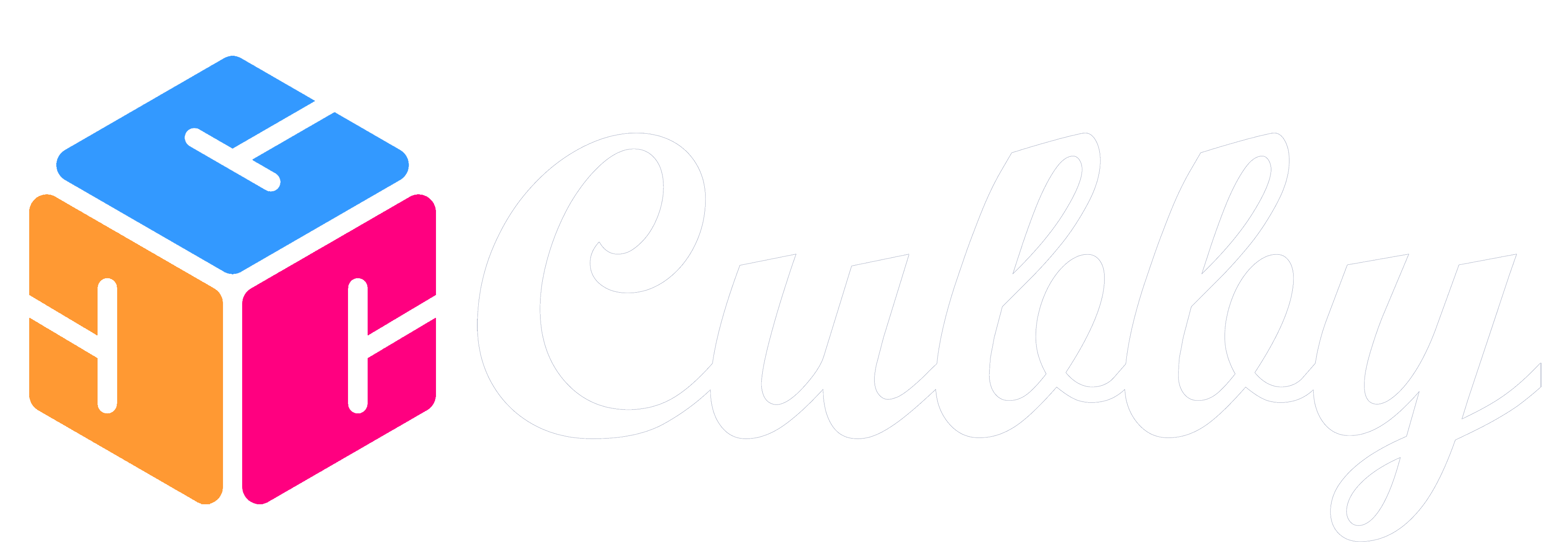You can add (unlimited on a paid plan or trial) family members and invite them to your Family in Cubby. In the Hamburger Menu (the three lines) on the top right click on Family Settings.
When you are on your Family Settings page,
1. Click on a current family member picture to edit their profile and invite them to Cubby.
2. Click on the + in the circle to add a new family member.
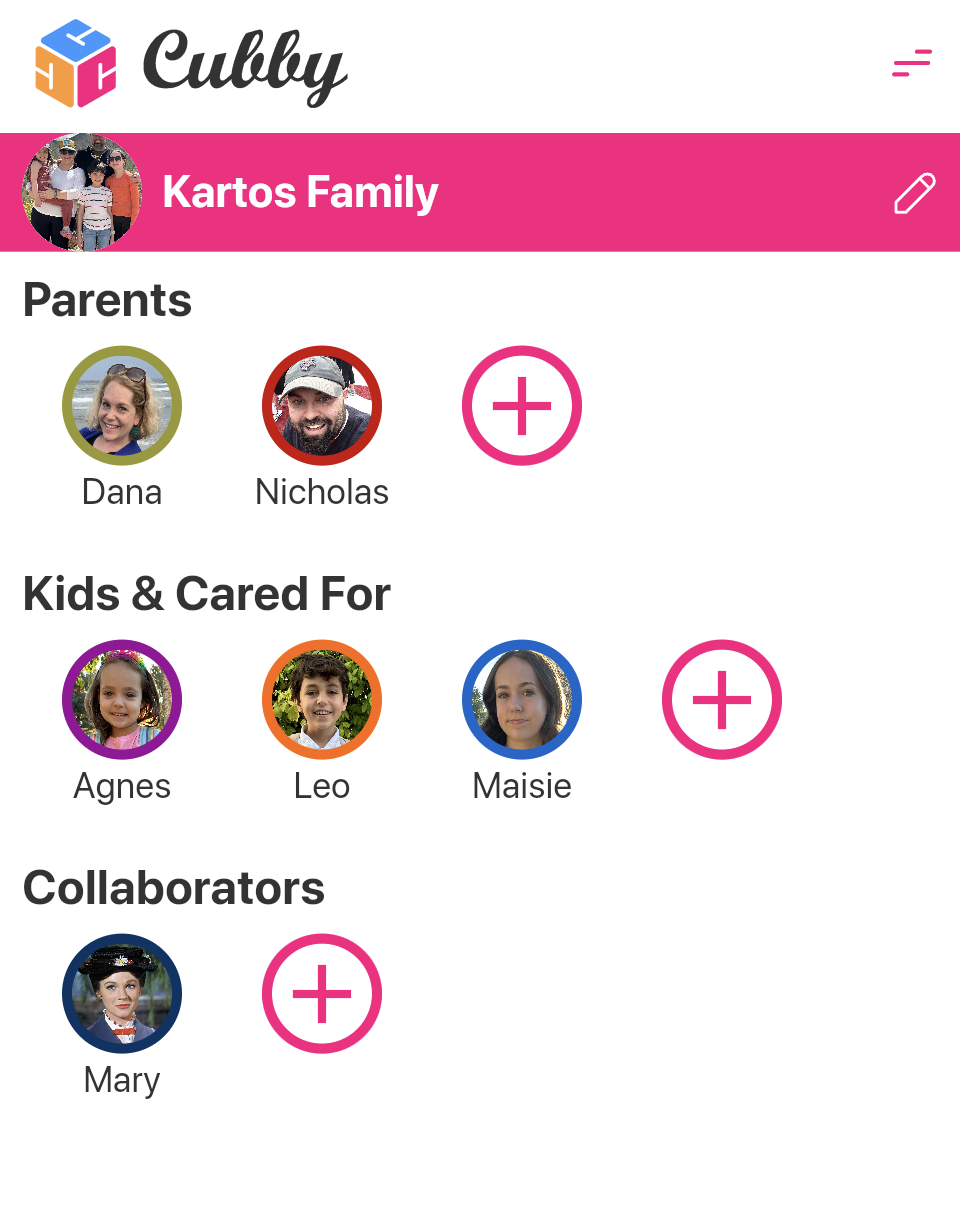
When on the Add/Edit Family Member page fill in the following fields:
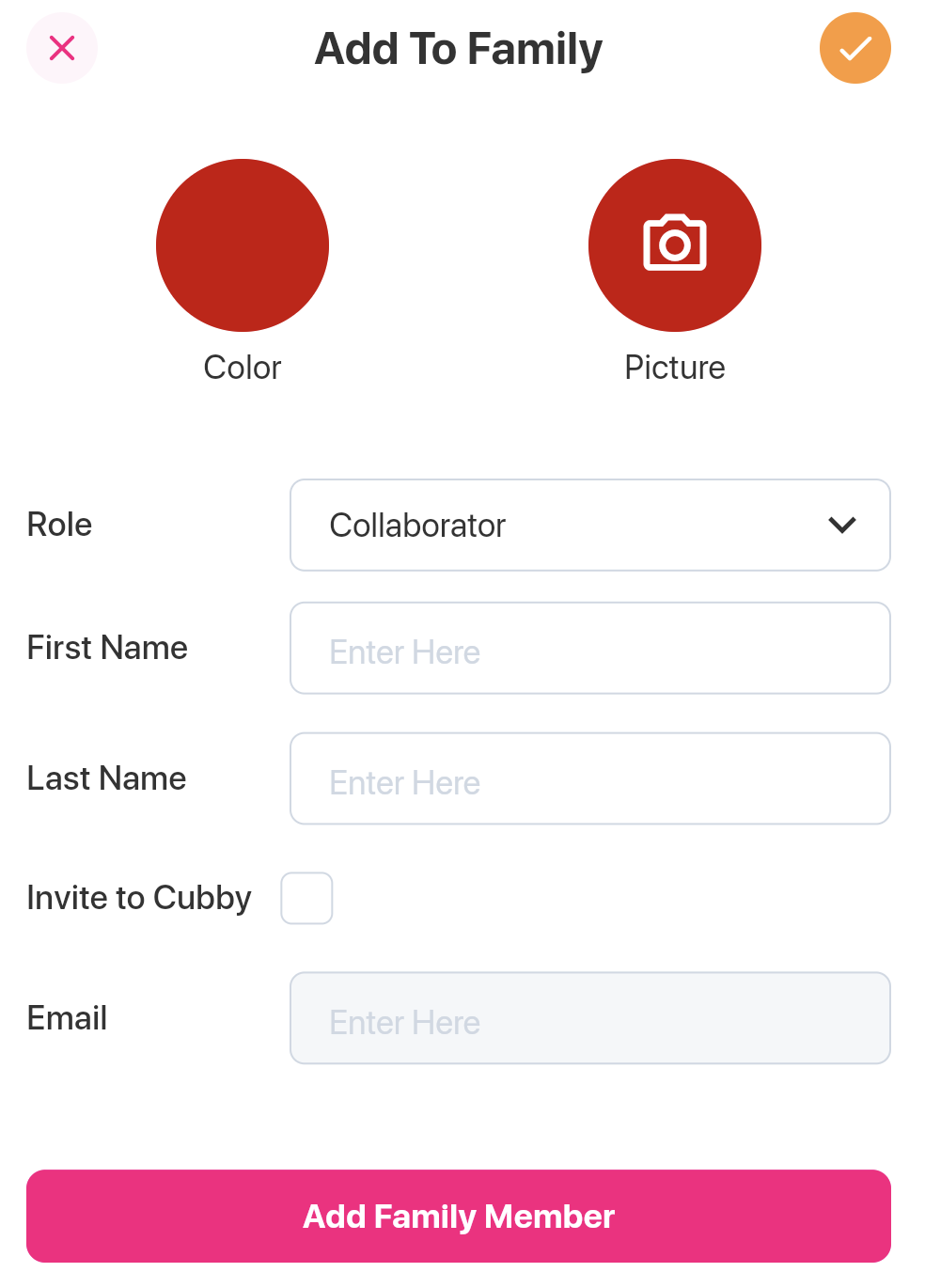
Role: What type of family member is this?
-- Parent - Spouse or Co-Parent
-- Kid or Cared For - Cared For may also include elder care or pets
-- Collaborator - All the other folks that help you out. Grandparents, Nannies, Aunts, etc.
First & Last Name: Name of the Family Member
Invite to Cubby: Do you want this person to have a Cubby account?
Email: If you checked the Invite to Cubby box, fill in their email and they will get an email invite.
Permissions & Display
If you invite this family member the permissions & display will default to the following, but can be changed later:
Parent = Admin permissions, Can be added to events, asked to sync Email, Displayed on Home page and Family dropdown
Kid or Cared For = View permissions, Can be added to events, Displayed on Home page and Family dropdown
Collaborator = View permissions