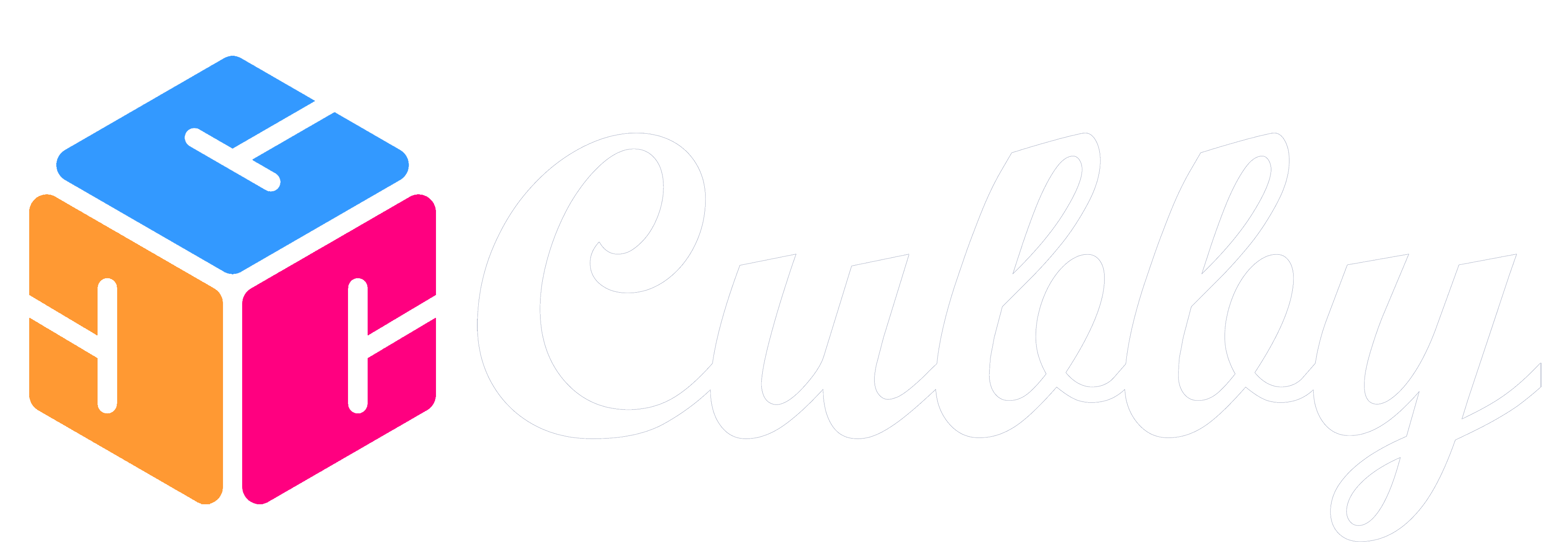To edit a Family Member simply click on their profile photo from the Family Settings page.
Once on the Family Member Edit screen you can change the following:
Color: This color is how events featuring this family member are displayed on the calendar.
Picture: Picture of the family member or representing the family member, if you don't add it will just be the first letter of their first name.
Invite to Cubby: Invite this family member to become a user to be able to log in and view Cubby
Email: If you are inviting them we need their email to help them login.
Add to Events: Do you want this Family Member to be added to events (Collaborators & Parents still show up in the dropdown for driving)
Show Cubby: Do you want this Family Member to have a Cubby which entails a section filtered with their inbox, schedule, contacts and channels. This also adds their profile photo to the home screen and the family dropdown.
Sync Email: Should this user sync their email so that we can save copies of emails when contacts that are added to channels email them. This will also require them syncing their email through our process after they create their account.
Permissions: Set the permission you'd like this user to have in your Family on Cubby
Admin - can view, create, edit and delete
Editor - can view, create and edit but not delete
Viewer = can view