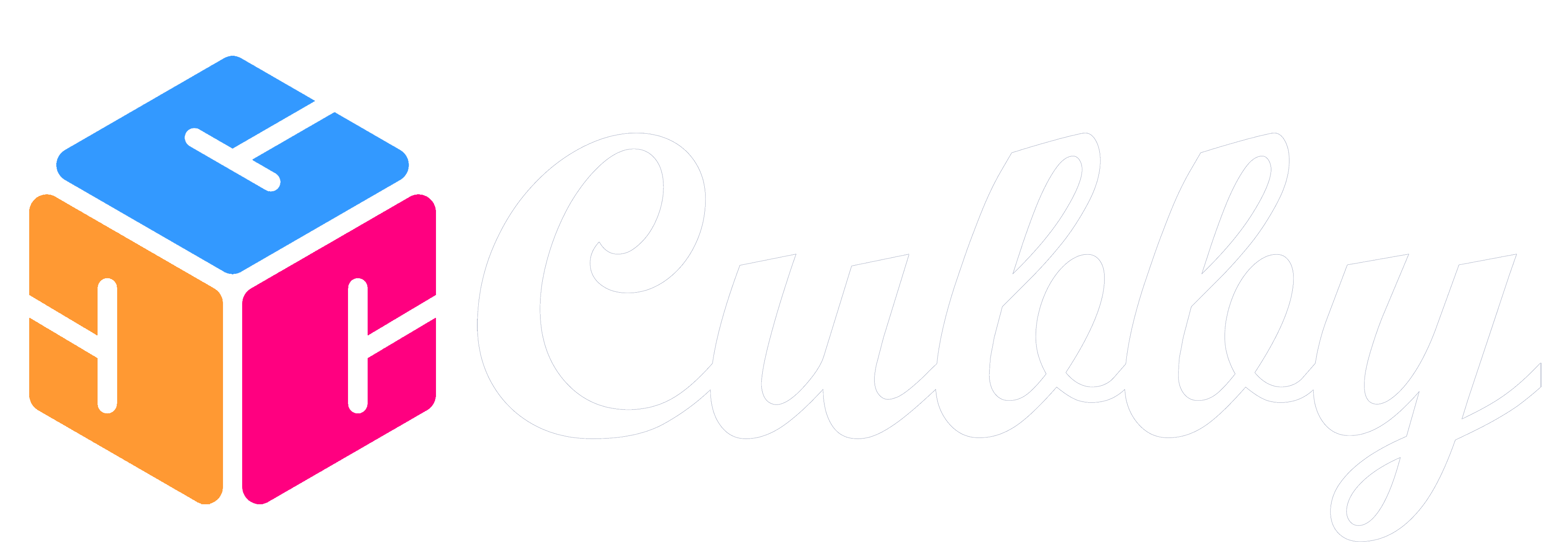It is easy to take event data outside of Cubby to display next to your calendar at work or your calendar frame such as Skylight or Coyzla.
Creating Export in Cubby
1. From the Hamburger menu in the top right hand corner select "Calendar Exports"
2. Tap the Calendar Export icon in the bottom right hand corner of the screen
3. Give your Calendar Export a Name
4. Choose if you want to export all of your family members or a specific one. (You can create a link for each family member separately if you want them to have different colors in the other calendar application).
5. Click "Save Calendar Export"
6. Tap on the link on the next screen to copy it.
7. Paste it into your calendar application
Adding iCal Link to your Other Calendar
Google Calendar
Quick Link to Calendar Add Screen
- On your computer, open Google Calendar.
- On the left, next to "Other calendars," click Add other calendars
From URL.
- Enter the URL of the published calendar.
- Click Add calendar.
- The calendar displays on the left, under "Other calendars."
- Sign in to Outlook.com .
- Navigate to the Calendar module .
- Click "Add calendar" .
- Select "Subscribe from web" .
- Enter the URL of the calendar .
- Click "Import"
-
Go to the Calendar app on your Mac.
-
Choose File > New Calendar Subscription.
-
Enter the calendar’s web address, then click Subscribe.
-
Enter a name for the calendar in the Name field, then click the adjacent pop-up menu and choose a color.
1. Open the Skylight mobile app.
2. Select your calendar's name from the list of available devices.
3. Tap the Sync option on the calendar home screen.
4. Tap Sync a New Calendar.
5. From the list of options tap Calendar URL to manually input your subscribed calendar URL.
6. After selecting Calendar URL, paste your subscribed calendar's ICS URL, and tap Sync Calendar URL.
Cozyla uses Google Calendar as their backend, so you would add the Cubby calendar to Google Calendar first and then enable it within the Cozyla app.