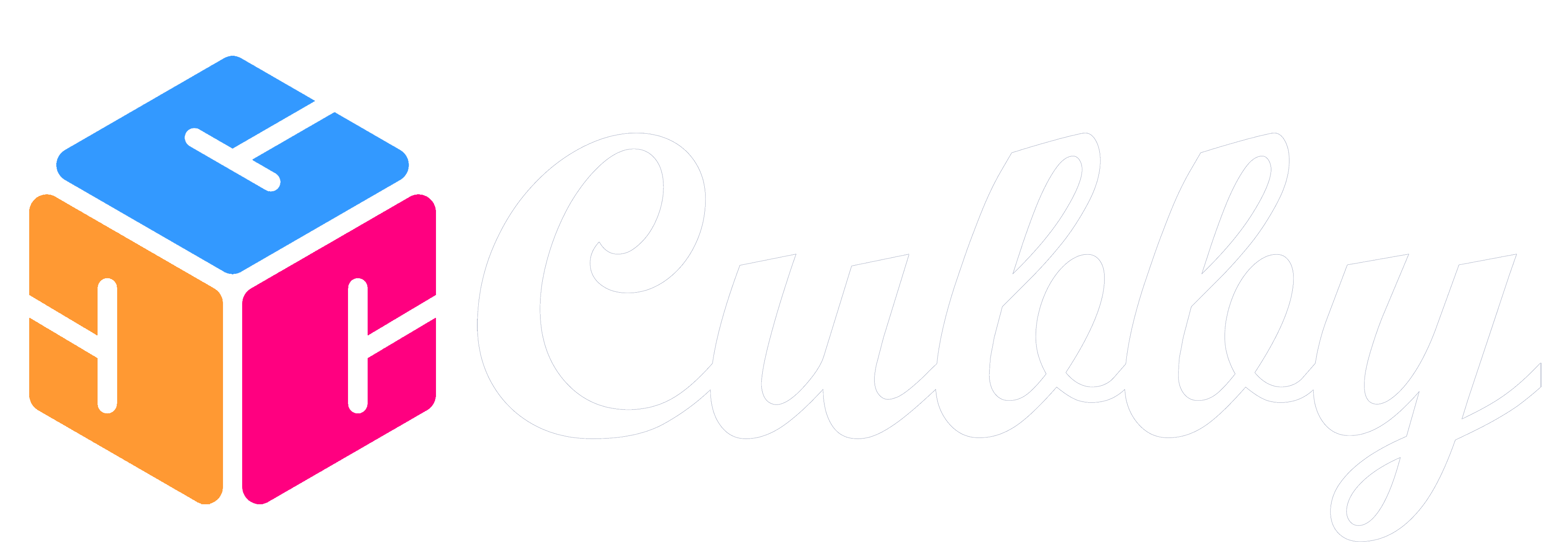Whether you are setting up Cubby or have a new season schedule out, importing a calendar into Cubby is easy. You are also able to export a calendar out of Cubby which you can learn more about in this help article.
Adding to Cubby
1. Tap on the hamburger menu in the top right hand corner and select "Calendar Import"
2. Tap Calendar Import icon on bottom right of screen.
3. Fill in Fields: Calendar Name, iCal Link, Import Type, Select the Family Member(s) it applies to, Select the Channel(s) it applies to
Please note if you select "One Time Import" it will import the data into Cubby and will not update. If you select "Auto Sync Updates" it will sync nightly.
Find the iCal Link
Google Calendar -
Desktop:
1) Click the gear icon in the top right and select Settings.
2) Click the name of the calendar in the left column on the settings page for which you want to create a calendar link.
3) Please note you are looking for the Secret Address and not a Public Calendar link which is less secure.
4) Scroll to the Integrate calendar section and copy the link under Secret address in iCal format.
Mobile: The Google Calendar app does not have a way for you to access an iCal link. It is recommended to setup on a desktop and go to http://app.getcubby.com to enter the links.
Microsoft Calendar -
1) From the calendar page click the gear icon in the top right to load the settings menu.
2) In the Calendar menu select the “Shared Calendars” link and go to the Publish a Calendar section.
3) Select the calendar you want to import and select “Can View all Details”, then hit Publish.
4) Copy the link labeled as “ICS”.
Other Calendars